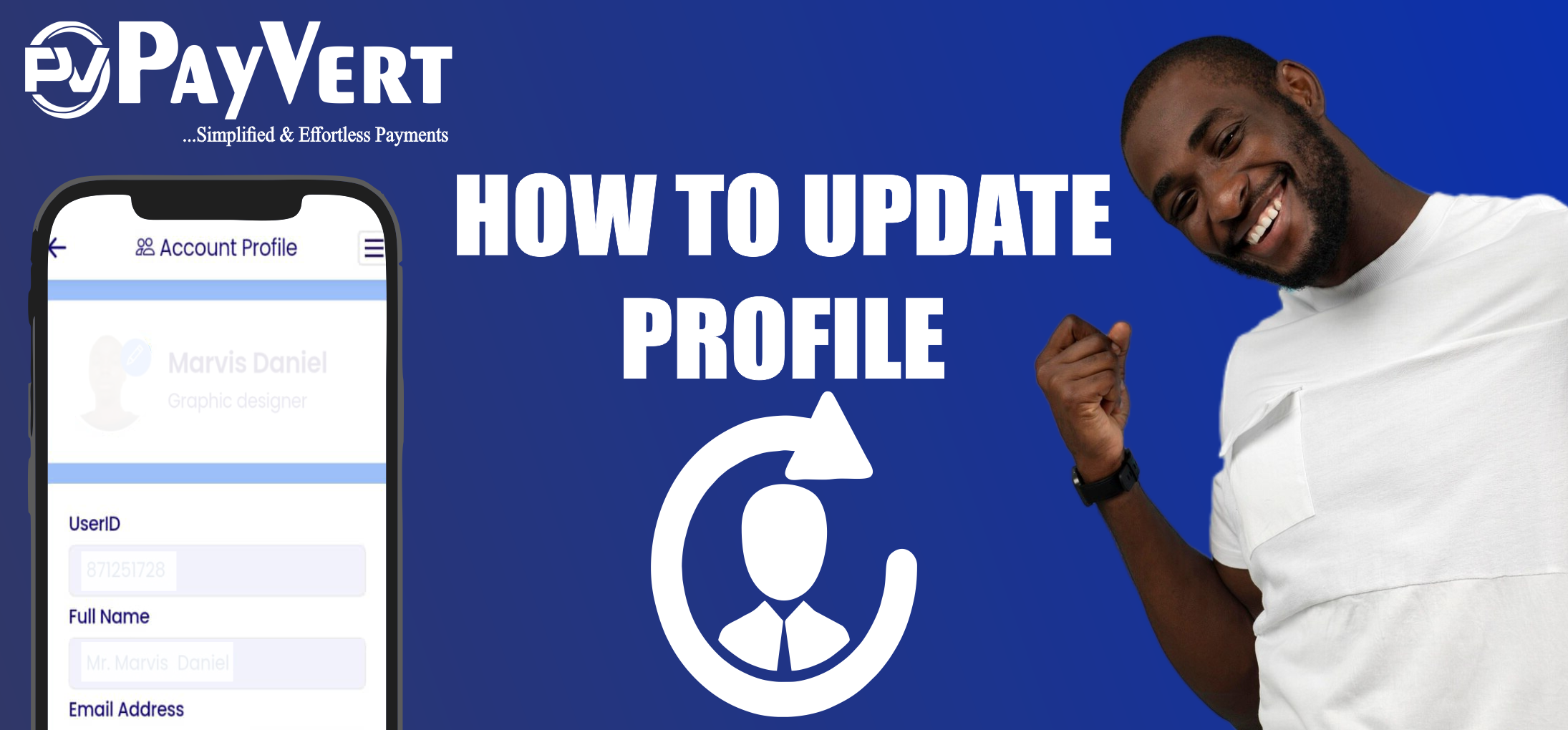
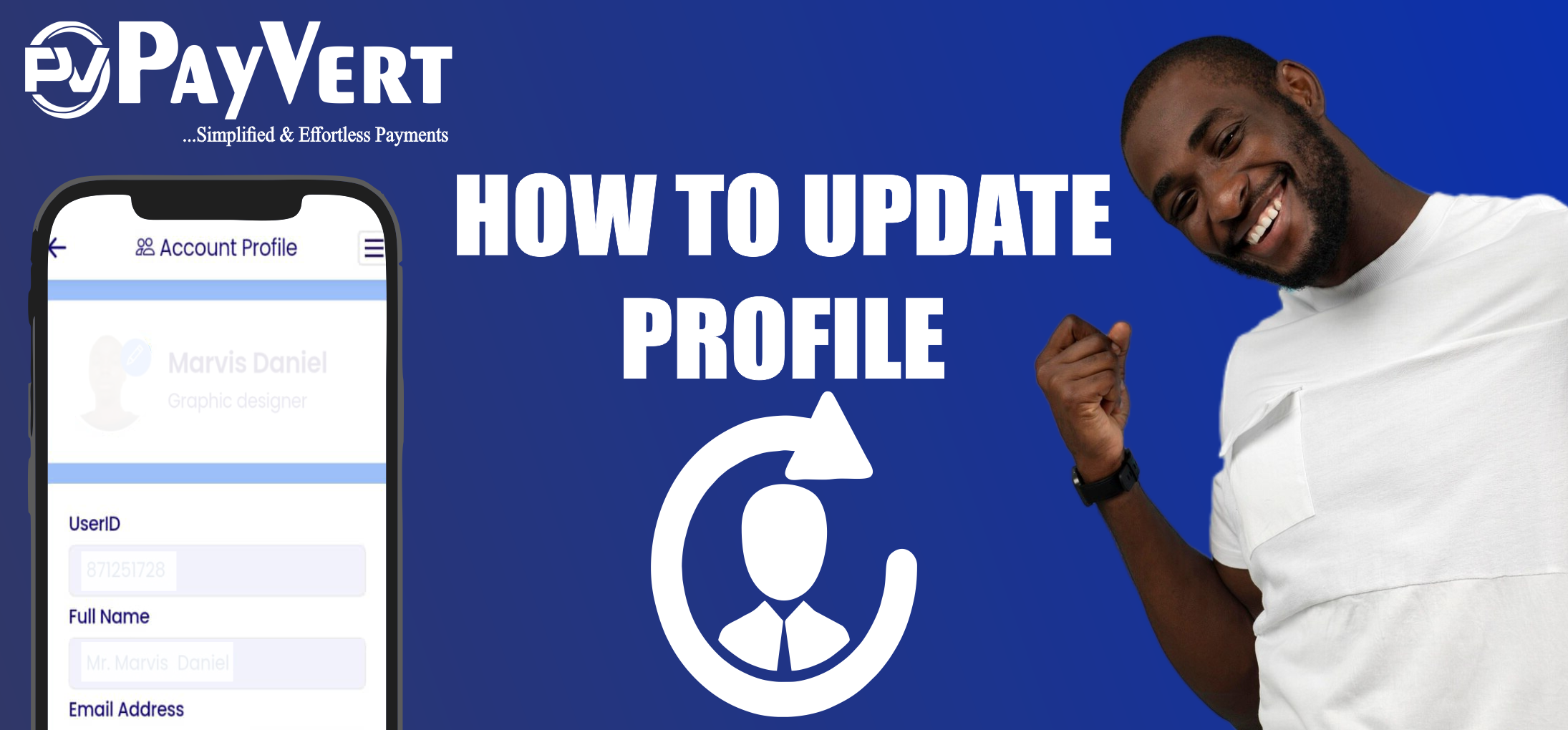
Keeping your profile up to date on PayVert is essential for a personalized and secure experience. One of the key aspects of maintaining your profile is updating your profile picture. Here’s how you can do it:
1. LOG IN TO YOUR PAYVERT ACCOUNT:
2. ACCESS THE PROFILE SECTION:
3. CLICK ON SETTINGS:
4. SELECT ACCOUNT:
5. UPLOAD A NEW AVATAR:
6. PROFILE PICTURE GUIDELINES:
By following these simple steps, you can easily update your profile picture and keep your PayVert account looking fresh and up to date. Make sure to revisit your profile settings regularly to ensure all your information remains current!