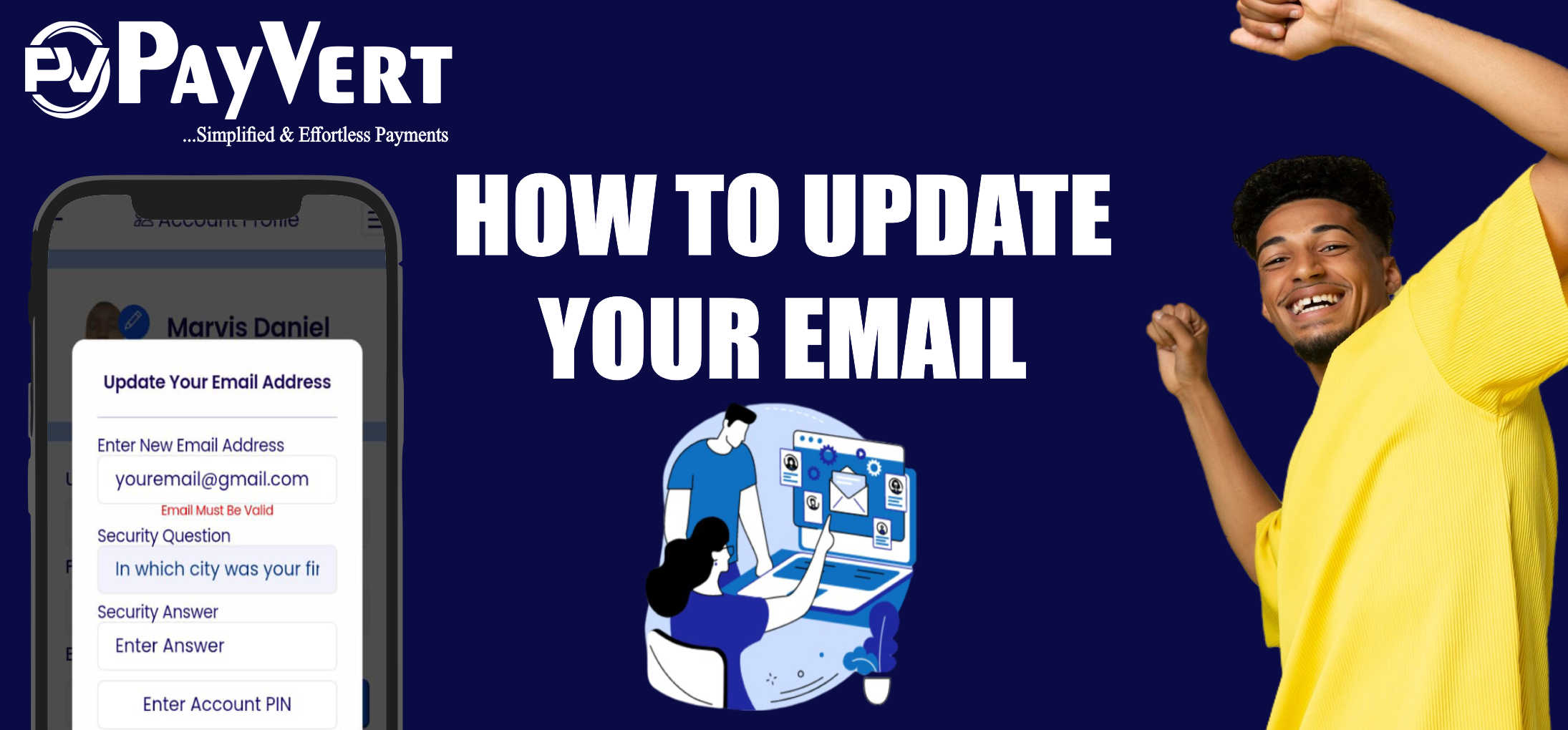
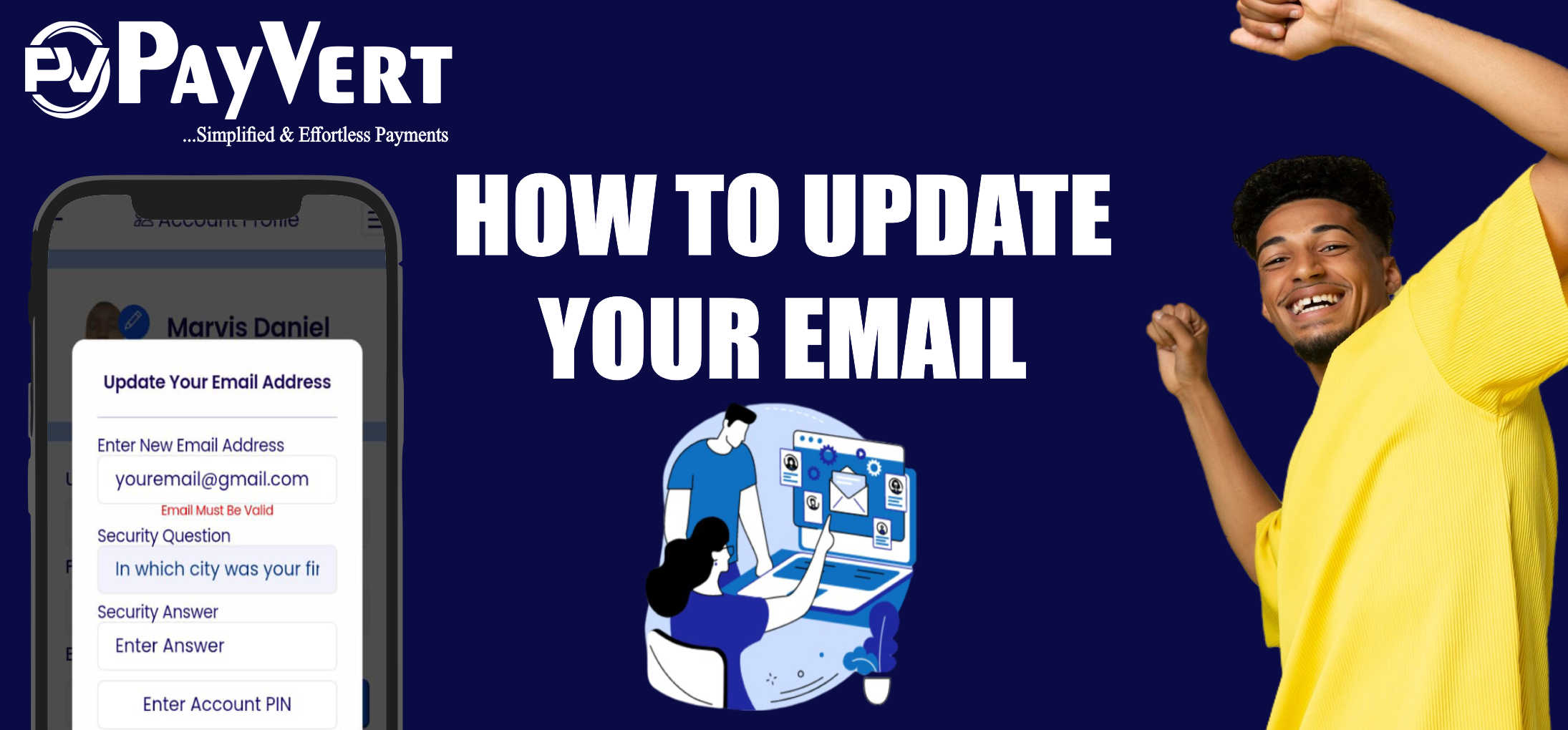
Are you looking to update your email address on PayVert? Whether you've changed your contact information or simply prefer a different email, the process is simple and straightforward. Follow these step-by-step instructions to seamlessly update your email address:
Step 1: LOG IN TO YOUR PAYVERT ACCOUNT:
Step 2: NAVIGATE TO ACCOUNT SETTINGS :
Step 3: SELECT "UPDATE BIO"
Step 4: UPDATE YOUR EMAIL ADDRESS :
Step 5: CLICK ON "UPDATE"
By following these easy steps, you'll be able to update your email address on PayVert hassle-free. If you run into any issues or have questions along the way, don't hesitate to check out PayVert's official documentation or reach out to their customer support for assistance. Enjoy seamless access to your account with your updated email address!